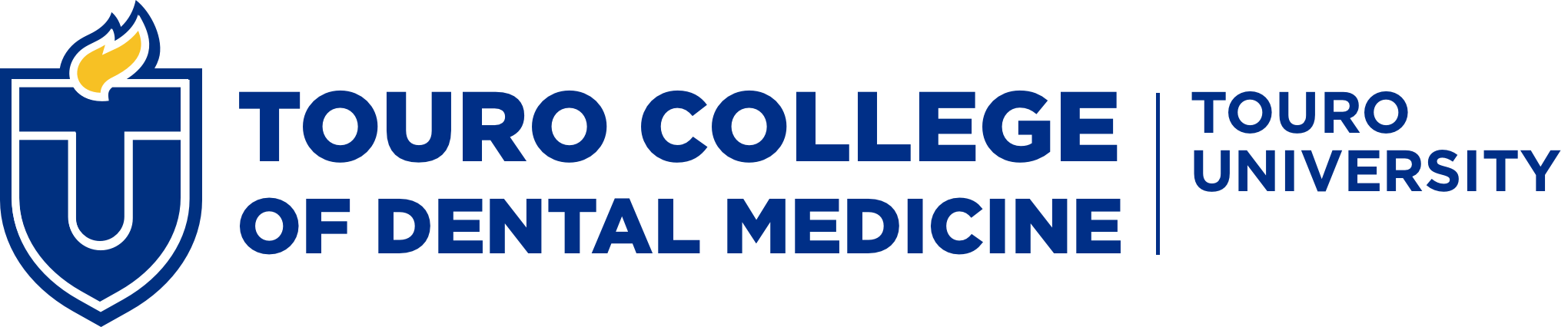If you are a new student, you should have received an email from the Admissions Office about how to log in to the TouroOne Portal and establish your Touro email account. For logging in and account questions, please contact the helpdesk. The TouroOne Portal will be your online hub, linking you to your email account, student services (online registration, payment, financial aid), and academic resources (course content within the Canvas learning management system, library resources), and much more.
Registration Requirements
- Register for Classes - All students will self-register in the TouroOne Portal prior to the start of class. Specific instructions will be emailed to students just before open enrollment begins.
- Paying Tuition and Fees / Checking Financial Aid Status
- Biographical information - Review/update your address, cell phone, and emergency contact in the TouroOne Portal
- Health Requirements - If these requirements are not met prior to the start of class, your enrollment will be put on hold and unable to register.
- Prior Education Transcripts - The Registrar’s Office is required to have an official copy of the final transcript for each degree you previously earned if it has not been verified on your admissions application. These documents are not forwarded to us by AADSAS. If documents are missing, you will be contacted by the Registrar’s Office.